
Basic versus Advanced Web Site Search
When your developer places a Web Search server control on any page, and a site visitor browses to it, he sees the following.
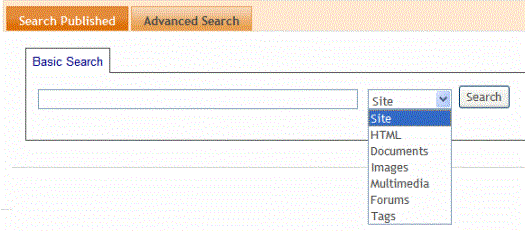
The Basic Search
Note: You can also create a folder with content outside of Ektron CMS400.NET that is searched. For more information, see Using the Integrated Search.
The Basic Search finds content that satisfies these criteria.
published
active (archived content is ignored)
its Searchable check box is checked (see The Content Searchable Field)
public. However, private content is available to those with permission to view it, such as membership users after logging in. See Also: Private Content
resides in the CMS folder specified in the Web search server control, or in one of that folder’s subfolders if the control’s recursive property is set to true
is not a non-image file added to the library. Images are searchable, while other files added to the library are not. So, to make files searchable, add them as assets, not library files.
matches selected language, if site is multilingual
satisfies text and/or query entered in the search box (no value returns nothing) See Also: Query Language
- The text inserted in the search field can appear in the content or metadata (See Also: Searching for Metadata)
satisfies content type criterion selected on screen, if chosen (see below)
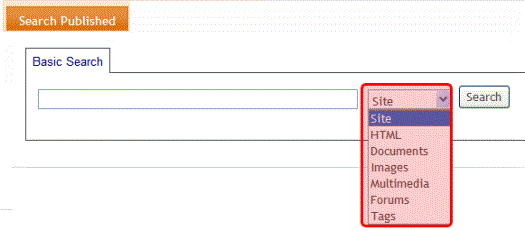
Note: The search does not find documents inside compressed files, such as *.zip, *.cab, etc.
Search Results by Content Type
|
Search Screen Option |
Finds submitted text in these content types |
|
Site |
Content from all options below (except Tags) plus Forums |
|
HTML |
HTML Smart Form (XML) Note: Finds XML field values but not field labels. This has not changed since prior releases. HTML Form Blog entries (not comments) |
|
Documents |
MS Office document (includes Powerpoint, Excel) Note: The search finds text within Visio documents if the Visio IFilter has been installed. See Query Language. PDF file .txt file |
|
Images added as assets and through the library |
.gif, .jpeg, etc. |
|
Multi Media |
Flash, .mp3, etc. |
|
Tags |
Tags applied to content and library items. See Also: |
Note: The search cannot find calendar events.
Searching Multiple Terms
If a site visitor enters several terms, the search only returns pages that include all terms. This is known as an ‘and’ relationship. For example, if the user enters cancer and cure in the Search box, only content that includes both terms (and satisfies the other criteria) appears.
Ektron uses an ‘and’ relationship because we believe it’s what a site visitor expects. Consider a simple Google search – the more you enter into the Google Search text box, the fewer results you get, since your phrase is more precise.
The advanced search screen, on the other hand, lets the site visitor determine if he wants an and, or, not, or exact phrase relationship. See Also: The Advanced Search
The Advanced Search
The Advanced Search uses nearly all the same search criteria as the Basic Search. (See The Basic Search). The differences are additional options and filters (explained below) and the fact that you cannot use queries.
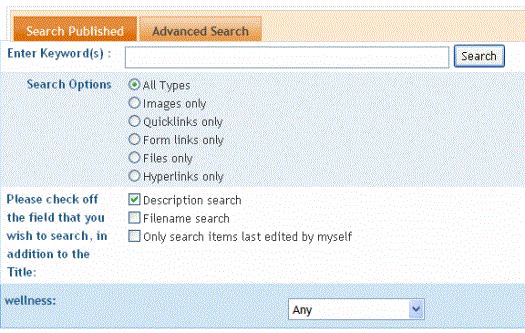
Advanced Search Options
|
Search Option |
Finds these pages |
|
with all of the words |
Web page must include all submitted terms; their position on the page does not matter. You cannot enter queries into this field. |
|
with the exact phrase |
Web page must include the exact phrase. For example, if you enter Ektron healthcare, a page with the term Ektron provides healthcare is not found because it is not an exact match. |
|
at least one of the words |
Web page can include any one of the submitted terms |
|
without the word |
Web page does not contain the submitted word. Only use this option if you also reply to one of the three fields above. |
Advanced Result Filters
Below the Advanced Search Options is a list of additional fields you can use to refine the search. These are titled Advanced Result Filters.
|
Result Filter |
Prompts site visitor to enter |
|
Author |
Enter firstname<space>last name. Can abbreviate by entering part of either name surrounded by asterisks (*). For example, *Jo* finds any author whose first or last name contains those letters. |
|
Created Before |
All content created before date entered by user. Date format is YYYY/MM/DD. |
|
Created After |
All content created after date entered by user. Date format is YYYY/MM/DD. |
|
Modified Before |
All content updated before date entered by user. Date format is YYYY/MM/DD. |
|
Modified After |
All content updated after date entered by user. Date format is YYYY/MM/DD. |
|
File Size |
Enter file size in kilobytes. You can use greater and less than operators (>, <) to find content greater or less than a value. For example, > 10000. |
To add a filter, click Add Filter. To remove a filter, click Remove to the right of the filter.
The Content Searchable Field
Each content item includes a Content Searchable field. The search only considers content whose field is checked. See illustration below.
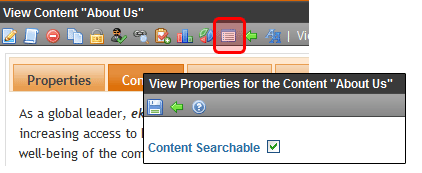
By default, this field is checked when content is created.
Warning! Despite the value of this checkbox, if an Ektron CMS400.NET user places this content item in a Suggested Results list, it will appear in the Suggested Results area of the Search Results screen. See Also: Suggested Results. Also, this content can still be found by the Advanced Workarea search.


